I used the twenty-seventeen customize tool to add an embedded youtube video to my header-media, by only providing a link url.
But it displays with 2 black side bars, on the left and right of the video. From reading other posts, this is how Youtube formatted the video to display. But is there a way to override this somehow?
My work-in-progress website is: www.diatomfilms.com so you can see the problem.