I will appreciate if anyone can point me out where I'm doing wrong. see below steps
I have a domain name in route53.
Based on the domain name, I have created a bucket name ( for sake of my question lets stick to bucket and domain name as abc.nl)
- Created the bucket, without changing any default provided check-list.
- Clicked the bucket(abc.nl) and added below "bucket policy"
{
"Version": "2012-10-17",
"Statement": [
{
"Sid": "PublicReadGetObject",
"Effect": "Allow",
"Principal": {
"AWS": "arn:aws:iam::1234567:user/usrname"
},
"Action": "s3:GetObject",
"Resource": "arn:aws:s3:::abc.nl/*"
}
]
}
- I have provided my
usernamepolicy ofAmazonS3FullAccessin IAM. - My Block public access (account settings) also unchanged.
- Now I uploaded my all static files to the bucket(abc.nl).
- In properties tab, I have added
index.htmlunderstatic website hostingblock.
Now, as per the manual, I should able to click the link and access the page. But for some reason, it's throwing me 403 access forbidden error.
In my understanding, by simply adding bucket policy you turn on public access. But for me, I don't see "public" tag. So, don't know what's going on. (My understanding could be wrong, hence this post.)
In case you are wondering which manual, I'm following, https://docs.aws.amazon.com/AmazonS3/latest/dev/website-hosting-custom-domain-walkthrough.htmlhow to host static web site.
Anyway, anyone points me out, where I'm doing wrong and which options should I choose from the permissions for the bucket? I could be missing out some lines.
PS: I have created and deleted the same bucket multiple times, just to start fresh every time.