I'm trying to launch/run a Dockerfile on AWS using their ECS service. I can run my docker image locally just fine, but it's failing on the Fargate launch type. I've uploaded my Docker image to ECR, and I've created a cluster/service/task from it.
However, my cluster's task status simply reads "DEPROVISIONING (Task failed to start)", but it provides no logs or details of the output of my running image, so I have no idea what's wrong. How do I find more information and diagnose why ECS isn't able to run my image?