How can I make bottom FAB like below image?
Here is the my current code example:
class _ItemDetailsState extends State<ItemDetails> {
@override
Widget build(BuildContext context) {
double height = MediaQuery.of(context).size.height * 0.42;
return Scaffold(
body: Stack(children: <Widget>[
CustomScrollView(
slivers: <Widget>[
...
],
),
Positioned(
bottom: 0,
child: FloatingActionButton(
elevation: 4,
onPressed: () {},
child: Text("SAVE THE CHANGES"),
),
))
]));
}
}
I tried lot but no luck :( Is there any solutions? Thank you for advice :)