This is probably the most stupid question ever, but I can't find an easy way to do it.
I successfully attached VSCode to a running container in my machine. But now, each time I open VSCode, it's automatically attached to that container. Is there any way to detach it and just open VSCode?
EDIT: As you can see, each time I open VSCode insiders, it's automatically attached to a running container. It even starts the container if it's stopped
This is the menu I see when I try to run commands associated to remote-containers. I'm attached to a running docker container and cannot reopen the folder without being attached to that container.
Yes, I'm using Remote Development Extension Pack + VSCode Insiders 1.35
These are the versions of VSCode Remote, Node and other relevant software components on my machine
So, how could I just detach VSCode insider from that container without deleting the container + the image?