I'm using CardView for recycleView's item My CardView contain one ImageView and multiple TextView I want to place mutliple TextView on the front of ImageView with xml
- center of image view (no problem, I did it)
- bottom right
- bottom left
- top right
- top left
Here my xml's item of recycle View with TextView in center of ImageView but I can't place in the four other position.
For clarification see the below image: this image for place TextView in center of imageView and what I need to do
<?xml version="1.0" encoding="utf-8"?>
<androidx.cardview.widget.CardView
xmlns:android="http://schemas.android.com/apk/res/android"
xmlns:card_view="http://schemas.android.com/apk/res-auto"
android:id="@+id/card_view"
android:layout_width="match_parent"
android:layout_height="wrap_content"
android:layout_marginBottom="16dp"
card_view:cardCornerRadius="8dp"
card_view:cardUseCompatPadding="true">
<RelativeLayout
android:layout_width="match_parent"
android:layout_height="wrap_content">
<ImageView
android:id="@+id/stadium_photo"
android:layout_width="match_parent"
android:layout_height="wrap_content"
android:layout_alignParentStart="true"
android:layout_alignParentTop="true"
android:layout_marginStart="0dp"
android:layout_marginTop="0dp"
android:scaleType="centerCrop"
android:src="@drawable/ic_stadium" />
<TextView
android:id="@+id/stadium_name"
android:layout_width="wrap_content"
android:layout_height="wrap_content"
android:layout_centerInParent="true"
android:text="Mohammad"
android:textColor="#ffffcd"
android:textSize="40sp"
android:textStyle="bold" />
</RelativeLayout>
</androidx.cardview.widget.CardView>