EDIT:
Microsoft released a fix for this issue, you need to install the recent release from: https://visualstudio.microsoft.com/downloads.
It's a known issue in Visual Studio 2019, you can read the thread here.
The official Microsoft solution is:
We have identified the problem and are preparing a fix. Until the fix
can be released, here are a few potential workarounds that may help
unblock you.
Launch TFVC operations that may trigger conflict resolution (ex: Get Latest) from Source Control Explorer rather than Solution
Explorer. In our testing, the bug repros less frequently from Source
Control Explorer entrypoints.
Try disabling the "Optimize rendering for screens with different pixel densities" option in Tools->Options->Environment->General.
Another workaround you can try is:
Inside the "Developer Command Prompt for VS2019", type the command:
tf resolve
This will open (from what it looks like) the same window as the one within VS2019, without styling, but the Merge buttons will are present and usable.
When you are done resolving the conflicts in this window, close it and refresh the merge conflict window inside VS2019 to ensure that VS sees the changes.