I am trying to set the Material UI Select component's width. For this, I have to provide a class to the FormControl component, such as mw-120 which links to a CSS class defining the min-width of 120px.
Material UI Select component:
<FormControl className='mw-120'>
<InputLabel htmlFor='selected-language'>Language</InputLabel>
<Select value={this.state.selectedLanguage}
onChange={(e) => this.onLanguageChange(e.target.value)}
inputProps={{
name: 'language',
id: 'selected-language',
}}>
{menuItems}
</Select>
</FormControl>
CSS class:
.mw-120 {
min-width: 120px;
}
While I would expect the size of the Select component to now have a width of 120px minimum, the component remains exactly the same after rendering, as shown in the following picture. In other words, it is to narrow. The width is not big enough. The width should be greater than the label Language.
An element analysis within the Chrome Developer Tools has shown that the main DIV element of that component has a class .MuiFormControl-root-234 that contains min-width: 0;, and it is located/ranked higher than my .mw-120 class. I guess this overrides my .mw-120 class, right? Is there any other way to influence the width of the Material UI Select component? There are no helpful examples of influencing the width of this component on the Material UI Select component page.