We have an online video library for corporate and institutional clients, and recently we obtained a client, using IE11 and Windows 7 with a corporate proxy, who are having trouble viewing videos. We know it's not a firewall issue because they can watch the first video on the page (each web page has multiple videos), but any subsequent request for the mp4 is aborted by IE11, and the request is never made. So far we have
added the domain to trusted sites
added the domain to the registry
changing the endpoint and domain of the video requests
The users have no issue when testing in Chrome or IE11 on Windows 10 -- it seems to be strictly an issue with Windows 7. We would like to provide guidance to this organization but we're really out of ideas. Just wondering whether anyone else has had a similar issue, and can point me in the right direction.
UPDATE
We were able to get this to play by removing the https value from the reigstry key for both the domain of the website and the domain of the video endpoint on HKEY_CURRENT_MACHINE ( Preferences > Software > Microsoft > Windows > CurrentVersion > Internet Settings > ZoneMap >Domains ). My understanding is that this changes the site from 'Trusted Zone' to 'Internet Zone'. Unfortunately, while this worked in playing the videos, it actually blocked font files from being downloaded, and now our play/pause buttons (which use font glyphs) are missing.