I have the following simplified data set which I need to create a unique list from and transpose the data from column B at the same time. I think I need to use INDEX, but I am unsure on the correct syntax for this scenario.
The data in column B is delimited by a space.
This is what my data looks like:
|---------------------|------------------|
| Column A | Column B |
|---------------------|------------------|
| 1 | AA BB |
|---------------------|------------------|
| 2 | BB CC |
|---------------------|------------------|
| 3 | DD EE |
|---------------------|------------------|
Required result
|---------------------|------------------|
| Column A | Column B |
|---------------------|------------------|
| 1 | AA |
|---------------------|------------------|
| 1 | BB |
|---------------------|------------------|
| 2 | BB |
|---------------------|------------------|
| 2 | CC |
|---------------------|------------------|
| 3 | DD |
|---------------------|------------------|
| 3 | EE |
|---------------------|------------------|