The following link contains the source code to create some 3D effects in images using Opencv & python. But the problem is I can't summarize the fractional codes. I need whole source code so that I can run it. If someone can gather the whole code that would be great for me.
https://opencv-python-tutroals.readthedocs.io/en/latest/py_tutorials/py_calib3d/py_pose/py_pose.html
Our problem is, we want to draw our 3D coordinate axis (X, Y, Z axes) on our chessboard’s first corner. X axis in blue color, Y axis in green color and Z axis in red color. So in-effect, Z axis should feel like it is perpendicular to our chessboard plane.
First, let’s load the camera matrix and distortion coefficients from the previous calibration result.
import cv2 import numpy as np import glob # Load previously saved data with np.load('B.npz') as X: mtx, dist, _, _ = [X[i] for i in ('mtx','dist','rvecs','tvecs')]Now let’s create a function, draw which takes the corners in the chessboard (obtained using cv2.findChessboardCorners()) and axis points to draw a 3D axis.
def draw(img, corners, imgpts): corner = tuple(corners[0].ravel()) img = cv2.line(img, corner, tuple(imgpts[0].ravel()), (255,0,0), 5) img = cv2.line(img, corner, tuple(imgpts[1].ravel()), (0,255,0), 5) img = cv2.line(img, corner, tuple(imgpts[2].ravel()), (0,0,255), 5) return imgThen as in previous case, we create termination criteria, object points (3D points of corners in chessboard) and axis points. Axis points are points in 3D space for drawing the axis. We draw axis of length 3 (units will be in terms of chess square size since we calibrated based on that size). So our X axis is drawn from (0,0,0) to (3,0,0), so for Y axis. For Z axis, it is drawn from (0,0,0) to (0,0,-3). Negative denotes it is drawn towards the camera.
criteria = (cv2.TERM_CRITERIA_EPS + cv2.TERM_CRITERIA_MAX_ITER, 30, 0.001) objp = np.zeros((6*7,3), np.float32) objp[:,:2] = np.mgrid[0:7,0:6].T.reshape(-1,2) axis = np.float32([[3,0,0], [0,3,0], [0,0,-3]]).reshape(-1,3)Now, as usual, we load each image. Search for 7x6 grid. If found, we refine it with subcorner pixels. Then to calculate the rotation and translation, we use the function, cv2.solvePnPRansac(). Once we those transformation matrices, we use them to project our axis points to the image plane. In simple words, we find the points on image plane corresponding to each of (3,0,0),(0,3,0),(0,0,3) in 3D space. Once we get them, we draw lines from the first corner to each of these points using our draw() function. Done !!!
for fname in glob.glob('left*.jpg'): img = cv2.imread(fname) gray = cv2.cvtColor(img,cv2.COLOR_BGR2GRAY) ret, corners = cv2.findChessboardCorners(gray, (7,6),None) if ret == True: corners2 = cv2.cornerSubPix(gray,corners,(11,11),(-1,-1),criteria) # Find the rotation and translation vectors. rvecs, tvecs, inliers = cv2.solvePnPRansac(objp, corners2, mtx, dist) # project 3D points to image plane imgpts, jac = cv2.projectPoints(axis, rvecs, tvecs, mtx, dist) img = draw(img,corners2,imgpts) cv2.imshow('img',img) k = cv2.waitKey(0) & 0xff if k == 's': cv2.imwrite(fname[:6]+'.png', img) cv2.destroyAllWindows()See some results below. Notice that each axis is 3 squares long.:
Render a Cube
If you want to draw a cube, modify the draw() function and axis points as follows.
Modified draw() function:
def draw(img, corners, imgpts): imgpts = np.int32(imgpts).reshape(-1,2) # draw ground floor in green img = cv2.drawContours(img, [imgpts[:4]],-1,(0,255,0),-3) # draw pillars in blue color for i,j in zip(range(4),range(4,8)): img = cv2.line(img, tuple(imgpts[i]), tuple(imgpts[j]),(255),3) # draw top layer in red color img = cv2.drawContours(img, [imgpts[4:]],-1,(0,0,255),3) return imgModified axis points. They are the 8 corners of a cube in 3D space:
axis = np.float32([[0,0,0], [0,3,0], [3,3,0], [3,0,0], [0,0,-3],[0,3,-3],[3,3,-3],[3,0,-3] ])
And look at the result below:
If you are interested in graphics, augmented reality etc, you can use OpenGL to render more complicated figures.