Just adding a bit to Mark and Fred's answers. I'm using ImageMagick on Raspberry Pi, which is version < 7 and uses "convert". Some of the commands Fred had suggested didn't work for that version. Here's what I did to resize, remap and dither, and split the image into white-and-black and white-and-red sub-images.
# Create palette with red, white and black colors
convert xc:red xc:white xc:black +append palette.gif
# Resize input file into size suitable for ePaper Display - 264x176
# Converting to BMP.
# Note, if working with JPG, it is a lossy
# format and subsequently remapping and working with it results
# in the color palette getting overwritten - we just convert to BMP
# and work with that instead
convert $1 -resize 264x176^ -gravity center -extent 264x176 resized.bmp
# Remap the resized image into the colors of the palette using
# Floyd Steinberg dithering (default)
# Resulting image will have only 3 colors - red, white and black
convert resized.bmp -remap palette.gif result.bmp
# Replace all the red pixels with white - this
# isolates the white and black pixels - i.e the "black"
# part of image to be rendered on the ePaper Display
convert -fill white -opaque red result.bmp result_black.bmp
# Similarly, Replace all the black pixels with white - this
# isolates the white and red pixels - i.e the "red"
# part of image to be rendered on the ePaper Display
convert -fill white -opaque black result.bmp result_red.bmp
I've also implemented in using Python Wand, a Python layer over ImageMagick
# This function takes as input a filename for an image
# It resizes the image into the dimensions supported by the ePaper Display
# It then remaps the image into a tri-color scheme using a palette (affinity)
# for remapping, and the Floyd Steinberg algorithm for dithering
# It then splits the image into two component parts:
# a white and black image (with the red pixels removed)
# a white and red image (with the black pixels removed)
# It then converts these into PIL Images and returns them
# The PIL Images can be used by the ePaper library to display
def getImagesToDisplay(filename):
print(filename)
red_image = None
black_image = None
try:
with WandImage(filename=filename) as img:
img.resize(264, 176)
with WandImage() as palette:
with WandImage(width = 1, height = 1, pseudo ="xc:red") as red:
palette.sequence.append(red)
with WandImage(width = 1, height = 1, pseudo ="xc:black") as black:
palette.sequence.append(black)
with WandImage(width = 1, height = 1, pseudo ="xc:white") as white:
palette.sequence.append(white)
palette.concat()
img.remap(affinity=palette, method='floyd_steinberg')
red = img.clone()
black = img.clone()
red.opaque_paint(target='black', fill='white')
# This is not nececessary - making the white and red image
# white and black instead - left here FYI
# red.opaque_paint(target='red', fill='black')
black.opaque_paint(target='red', fill='white')
red_image = Image.open(io.BytesIO(red.make_blob("bmp")))
black_image = Image.open(io.BytesIO(black.make_blob("bmp")))
except Exception as ex:
print ('traceback.format_exc():\n%s',traceback.format_exc())
return (red_image, black_image)
Here's my writeup on my project on Hackster (including full source code links) - https://www.hackster.io/sridhar-rajagopal/photostax-digital-epaper-photo-frame-84d4ed
I've attributed both Mark and Fred there - thank you!