You could do this using ticks.
Let me present this approach with the following easy plot:
from matplotlib import pyplot as plt
ax = plt.axes()
ax.set_xlim(0, 3)
ax.set_ylim(0, 3)
for i in range(3):
for j in range(3):
ax.fill_between((i, i+1), j, j+1)
ax.fill_between((i, i+1), j, j+1)
ax.fill_between((i, i+1), j, j+1)
plt.show()
I will not focus on the colors neither on the tick style, but know that you can change these very easily.
You can create an Axes object that will share ax's Y axis, with ax.twiny(). Then, you can add X ticks on this new Axes, which will appear on top of the plot:
from matplotlib import pyplot as plt
ax = plt.axes()
ax.set_xlim(0, 3)
ax.set_ylim(0, 3)
for i in range(3):
for j in range(3):
ax.fill_between((i, i+1), j, j+1)
ax.fill_between((i, i+1), j, j+1)
ax.fill_between((i, i+1), j, j+1)
ax2 = ax.twiny()
ax2.set_xlim(ax.get_xlim())
ax2.set_xticks([0.5, 1.5, 2.5])
ax2.set_xticklabels([13, 0, 0])
plt.show()
In order to display ticks for the X axis, you have to create an Axes object that shares ax's Y axis, with ax.twiny(). This might seem counter-intuitive, but if you used ax.twinx() instead, then modifying ax2's X ticks would modify ax's as well, because they're actually the same.
Then, you want to set the X window of ax2, so that it has three squares.
After that, you can set the ticks: one in every square, at the horizontal center, so at [0.5, 1.5, 2.5].
Finally, you can set the tick labels to display the desired value.
Then, you just do the same with the Y ticks:
from matplotlib import pyplot as plt
ax = plt.axes()
ax.set_xlim(0, 3)
ax.set_ylim(0, 3)
for i in range(3):
for j in range(3):
ax.fill_between((i, i+1), j, j+1)
ax.fill_between((i, i+1), j, j+1)
ax.fill_between((i, i+1), j, j+1)
ax2 = ax.twiny()
ax2.set_xlim(ax.get_xlim())
ax2.set_xticks([0.5, 1.5, 2.5])
ax2.set_xticklabels([13, 0, 0])
ax3 = ax.twinx()
ax3.set_ylim(ax.get_ylim())
ax3.set_yticks([0.5, 1.5, 2.5])
ax3.set_yticklabels([0, 6, 9])
plt.show()