Column A has product SKU for a shipped unit. Column B has waybill # for that shipped unit. Column C has status of that shipment (Delivered, In-Transit, Delayed etc.).
Because more than one unit ships under the same waybill (it's in the same box) there are many rows with duplicate waybill #s. For example,
Product SKU | Waybill # | Status
12345 | 356498712 | In-Transit
98765 | 356498712 | In-Transit
65432 | 123456789 | Delivered
I have hundreds of products being tracked based on the waybill #s and some waybill #s are associated with 30 or more products being shipped in the same box. (Each waybill # = 1 box)
So, if I change the status of the first product in the example above from In-Transit to Delivered, how can I have Excel automatically change the other units associated with the same waybill # to also show Delivered?
I've tried Googling this but it's hard to make a search term that doesn't return all sorts of unrelated but similar results. I'm getting results that point to counting dupes, highlighting dupes etc. But nothing to instruct on what I'm looking to do.