When opening Excel it looks for an add-in that I have removed from the file folder. It gives me the message that it can't find it, of course, as stated in the title. When I go into Options -> Add-ins -> Go -> Uncheck and click "OK" it is removed from the add-in list and it asks me if I want to delete it, since it cannot find the add-in in the file path. However, if I close Excel and open it I get the same error and the add-in will show up in the list, and the cycle continues. When I say "okay" to delete the add-in it is still asking the same question whenever I open Excel again.
How do I fix this?