I am having difficulties with retina images.
The screenshot below shows the UICollectionView with a UIImageView contained within each UICollectionViewCell.
Within the app I have a large image 512x512 pixels called travel.png. The green circle shows what is displayed on the app when I name this file: travel.png. The blue circle shows what I see when I update the image name to be travel@2x.png (i.e. retina naming).
I was hoping due to the large size of the image (512x512) that simply adding the @2x suffix would be enough to convert it to twice the definition (i.e. retina) but as you can see from the two screenshots, both version images show as non-retina.
How can I update the image so that it will display in retina?
travel@2x.png:
 * Updated *
Following request in comments below:
* Updated *
Following request in comments below:
I load this image by calling the following function:
// Note - when this method is called: contentMode is set to .scaleAspectFit & imageName is "travel"
public func setImageName(imageName: String, contentMode: ContentMode) {
self.contentMode = contentMode
if let image = UIImage(named: imageName) {
self.image = image
}
}
Here is how the image appears in Xcode before the app renders it (as you can see it is high enough definition):