I have added TitleView in MainPage to show on Navigationbar but it shows only for MainPage when I navigate to some other page Navigationbar displaying empty.
Below code I have in MainPage.xaml file
<NavigationPage.TitleView>
<RelativeLayout HorizontalOptions="Fill"
<Image Source="bell.png" HeightRequest="25" WidthRequest="25" x:Name="imgBell"
RelativeLayout.YConstraint="{ConstraintExpression
Type=RelativeToParent,
Property=Height,
Factor=0.018,Constant=10}">
<Image.GestureRecognizers>
<TapGestureRecognizer Command="{Binding GetStaffAnnouncementCommand}"></TapGestureRecognizer>
</Image.GestureRecognizers>
</Image>
<Label FontSize="10" HorizontalTextAlignment="Center" VerticalTextAlignment="Center" BackgroundColor="Transparent" Text="2" TextColor="Red"
HeightRequest="22" WidthRequest="23" x:Name="labelText">
</Frame>
</RelativeLayout>
</NavigationPage.TitleView>
When I click on bell icon and move to second page TitleView not displaying at all
How can I display TitleView common for all pages?