I am in the process of implementing a UILabel as a subview of a UITextField which will be shown right above the UITextField itself. The UITextField has a rounded border and what I would like to achieve is the UILabel to be shown over the border.
Everything currently works as expected, but the UILabel is drawn behind the border of the UITextField. I want it to go "over" (above) the border so the white backgroundColor would be shown above part of the border and make the text more easily readible.
var priceTextField: CustomTextField = {
let priceTextField = CustomTextField()
priceTextField.layer.cornerRadius = 10.0
priceTextField.layer.borderWidth = 1.0
priceTextField.layer.borderColor = UIColor.darkGray.cgColor
priceTextField.translatesAutoresizingMaskIntoConstraints = false
priceTextField.font = UIFont.systemFont(ofSize: 15)
priceTextField.textColor = .black
priceTextField.text = "0"
priceTextField.suffix = "EUR"
priceTextField.suffixTextColor = .darkGray
priceTextField.suffixSpacing = 2.0
priceTextField.textAlignment = .center
priceTextField.labelText = "Price"
return priceTextField
}()
In my CustomTextField class (subclass of UITextField):
public var labelText: String?
var topLabel: UILabel = {
let topLabel = UILabel()
topLabel.translatesAutoresizingMaskIntoConstraints = false
topLabel.textAlignment = .center
topLabel.font = UIFont.systemFont(ofSize: 12)
topLabel.textColor = .lightGray
topLabel.backgroundColor = .white
topLabel.numberOfLines = 1
return topLabel
}()
func setupLabel() {
self.addSubview(topLabel)
topLabel.centerYAnchor.constraint(equalTo: self.topAnchor).isActive = true
topLabel.leadingAnchor.constraint(equalTo: self.leadingAnchor, constant: 20).isActive = true
topLabel.trailingAnchor.constraint(equalTo: self.trailingAnchor, constant: -20).isActive = true
topLabel.text = labelText
}
I call setupLabel() at the end of the draw(_ rect: CGRect) method of UITextField (because I work with this to show the EUR sign always behind the entered value).
I have tried to play around with bringSubviewToFront and changing the zPosition of the layer of the UILabel, without success.
It now looks like this:
How can I bring the text "above" the border on the top?
EDIT: Tried Sh_Khan's solution, but it's still hidden behind the border.
import Foundation
import UIKit
public class CustomTextView: UIView, UITextFieldDelegate {
public var labelText: String?
var customTextField: CustomTextField = {
let customTextField = CustomTextField()
customTextField.translatesAutoresizingMaskIntoConstraints = false
customTextField.font = UIFont.systemFont(ofSize: 15)
customTextField.textColor = .black
customTextField.textAlignment = .center
customTextField.text = "0"
customTextField.suffix = "EUR"
customTextField.suffixTextColor = .lightGray
customTextField.suffixSpacing = 2.0
return customTextField
}()
var topLabel: UILabel = {
let topLabel = UILabel()
topLabel.translatesAutoresizingMaskIntoConstraints = false
topLabel.font = UIFont.systemFont(ofSize: 12)
topLabel.textColor = .darkGray
topLabel.numberOfLines = 1
topLabel.backgroundColor = .red
topLabel.textAlignment = .center
return topLabel
}()
override public init(frame: CGRect) {
super.init(frame: frame)
setupBorders()
}
public override func layoutSubviews() {
setupViews()
}
func setupBorders() {
self.layer.cornerRadius = 10.0
self.layer.borderColor = UIColor.lightGray.cgColor
self.layer.borderWidth = 1.0
}
func setupViews() {
addSubview(topLabel)
// insertSubview(topLabel, aboveSubview: customTextField)
insertSubview(customTextField, belowSubview: topLabel)
customTextField.topAnchor.constraint(equalTo: topAnchor).isActive = true
customTextField.leadingAnchor.constraint(equalTo: leadingAnchor).isActive = true
customTextField.trailingAnchor.constraint(equalTo: trailingAnchor).isActive = true
customTextField.bottomAnchor.constraint(equalTo: bottomAnchor).isActive = true
topLabel.centerYAnchor.constraint(equalTo: topAnchor).isActive = true
topLabel.leadingAnchor.constraint(equalTo: leadingAnchor, constant: 10).isActive = true
topLabel.trailingAnchor.constraint(equalTo: trailingAnchor, constant: -10).isActive = true
topLabel.text = labelText
}
public required init?(coder aDecoder: NSCoder) {
super.init(coder: aDecoder)
setupViews()
}
}