I am trying to apply a round border around an image and in the same time, to make it have multiple sectors of different colors. The desired output would be something like this:
In the snippet below I tried to achieve this using information from here but it seems like it is not a very easy to modify and debug code. Even if there are multiple solutions out there, I proffered using gradients since it doesn't require multiple elements (maybe with the cost of not being very flexible?).
Is there a way to achieve the same result, maybe in a more elegant and customizable way? Thanks!
Note: the image is from a proof of concept image, not an actual website
.profile-info-container {
background-color: white;
margin: 20px 10px;
min-height: 300px;
position: relative;
text-align: center;
height: auto;
width: 100%;
display: grid;
}
.profile-info-container::after {
content: '';
border: 2px solid #7EA2BC;
border-radius: 10px;
grid-row: 2 / 4;
grid-column: 1;
}
.profile-info-image {
transform: rotate(45deg);
border-radius: 100%;
height: auto;
margin: auto;
width: 50%;
border: 10px solid transparent;
background-size: 100% 100%, 50% 50%, 50% 50%, 50% 50%;
background-repeat: no-repeat;
background-image:
linear-gradient(white, white),
linear-gradient(60deg, red 36%, red 30%),
linear-gradient(120deg, yellow 36%, yellow 30%),
linear-gradient(240deg, blue 36%, blue 30%);
background-position: center center, left top, right top, left bottom, right bottom;
background-origin: content-box, border-box, border-box, border-box, border-box;
background-clip: content-box, border-box, border-box, border-box, border-box;
grid-row: 1 / 3;
grid-column: 1;
}
h2 {
grid-row: 3;
grid-column: 1;
}
.profile-info-image img {
transform: rotate(-45deg);
border: 1px solid #7ea2bc;
border-radius: 100%;
height: 100%;
width: 100%;
}
.half {
width: 50%;
}<div class="half">
<div class="profile-info-container">
<div class="profile-info-image">
<img src="https://www.ibts.org/wp-content/uploads/2017/08/iStock-476085198.jpg" />
</div>
<h2>John Doe</h2>
</div>
</div>