In Visual Studio 2017, I reduced line spacing to fit more code on the screen.
Today I downloaded Visual Studio 2019, however, I forgot how to change line spacing. I searched the options menu, installed Productivity Power Tools, Googled for answers, reviewed all my installed extensions but still cannot find how to reduce the space between lines.