I have a vmware ubuntu allocated with 300G of disk space, but recently I got a disk space warning.
I run df -h as this:
Filesystem Size Used Avail Use% Mounted on
udev 3.9G 0 3.9G 0% /dev
tmpfs 797M 88M 710M 11% /run
/dev/mapper/vgroot-root 25G 18G 5.8G 76% /
tmpfs 3.9G 106M 3.8G 3% /dev/shm
tmpfs 5.0M 4.0K 5.0M 1% /run/lock
tmpfs 3.9G 0 3.9G 0% /sys/fs/cgroup
/dev/sda1 945M 75M 806M 9% /boot
/dev/mapper/vgroot-home 15G 14G 56K 100% /home
vmhgfs-fuse 239G 200G 40G 84% /mnt/hgfs
tmpfs 797M 0 797M 0% /run/user/999
tmpfs 797M 64K 797M 1% /run/user/500
yes I see /home directory is 100% full, but know can I enlarge it?
I tried to run gparted, but there seems to be a lot of space.