From the image that you posted, it looks like you have an oversized circle with the center place at or near the top of the enclosing layout. Here is one way to accomplish this layout.
Create the oversized circle by specifying the following in the ImageView:
android:layout_width="0dp"
android:layout_height="0dp"
app:layout_constraintDimensionRatio="1:1"
app:layout_constraintWidth_default="percent"
app:layout_constraintWidth_percent="1.5"
Create a Space widget in the center of the layout. Constrain the bottom of the ImageView to the top of the Space. (See the layout, below.) The circle can now be moved up and down by changing the vertical bias of the Space widget. The placement can be made statically in the XML or dynamically in code.
Here is that the result looks like as the bias is changed on the Space widget:
activity_main.xml
<androidx.constraintlayout.widget.ConstraintLayout
android:layout_width="match_parent"
android:layout_height="match_parent">
<androidx.appcompat.widget.AppCompatImageView
android:layout_width="0dp"
android:layout_height="0dp"
android:background="@drawable/round_green"
app:layout_constraintBottom_toTopOf="@+id/space"
app:layout_constraintDimensionRatio="1:1"
app:layout_constraintEnd_toEndOf="parent"
app:layout_constraintStart_toStartOf="parent"
app:layout_constraintWidth_default="percent"
app:layout_constraintWidth_percent="1.5" />
<Space
android:id="@+id/space"
android:layout_width="wrap_content"
android:layout_height="wrap_content"
app:layout_constraintBottom_toBottomOf="parent"
app:layout_constraintEnd_toEndOf="parent"
app:layout_constraintStart_toStartOf="parent"
app:layout_constraintTop_toTopOf="parent"
app:layout_constraintVertical_bias="0.40" />
</androidx.constraintlayout.widget.ConstraintLayout>
round_green.xml
<shape
android:shape="oval">
<gradient
android:angle="45"
android:centerColor="#79FFD6"
android:endColor="#79FFD6"
android:startColor="#A5F74D" />
</shape>
Although this will give you the layout you are looking for, it may be problematic as you change to different devices or display in landscape. Depending upon your actual requirements, you may want to consider the options presented in the comments as more robust solutions.