I tried to install SwiftLint using CocoaPods and I add in Build phases the following script :
"${PODS_ROOT}/SwiftLint/swiftlint"
SwiftLint is installed correctly and I get many errors and warnings in the project.
Then, I create the swiftLint.yml file in which I modify some rules but they are not token into consideration and the same number of errors and warnings persist in Xcode project.
When I run this command to confirm the application of the rules :
./swiftlint lint --config .swiftlint.yml
I get the error :
No lintable files found at paths : ''
How can I solve this issue please?