I'm setting up a new RabbitMQ service in iAPC (Swisscom app cloud) and I need to control the user access of the different producer/consumer application.
My access control requirement:
- Application A can only write to queue X.
- Application B can only read from queue X.
RabbitMQ provides usually user management functionalities. However, the whole user management in the admin section, RabbitMQ management GUI, is not available.
- What solution does exist in iAPC to manage read/write permissions for different applications which have an app binding?
- Is it even possible to setup different users?