Not a great answer but I've had this constantly after the past few VS2019 updates. Tried deleting tmp folder etc. Nothing has fixed it; debugging takes several seconds to step through code - basically unusable for day to day development work. I deliberately have no third party tools such as Resharper to slow it down, so VS2019 should be as fast as Microsoft can make it.
Went back to VS2017 on the same code base and debugged... worked flawlessly first time without any delay... and this has Resharper installed too so should be slower.
If this is an option for you, I'd recommend it so you can get some real work done, until the VS team sort out just what they have broken.