I am attempting to use a Packaged Solution for my Access 2010 application that has its backend linked to SQL Server. At the moment, I'm using the .accdb file as the frontend, and I would like to distribute my application to some other Windows computers, but the Packaged Solution does not work. I had the package include Access Runtime, so their version of the frontend is running on Runtime and not full Access. However, once the application makes a request to the backend, the application does nothing, as I am not even prompted for the SQL Password as per usual with the full version. I've read on about including a .dsn file in the package can secure the SQL connection (see here), but going through steps of other tutorials to create .dsn files hasn't led to any results. Would anyone know how to correctly generate the .dsn file or if I've done something else wrong at this point?
(And yes, I understanding using Access 2010 in the year 2019 is almost a joke at this point, but I'm doing this for testing purposes. I plan to completely remake the frontend in Angular in the future.)
One other unrelated note... would it be a better idea to have the frontend hosted as a .html file like through the "Publish to Access Services" process? I did read that Access Services was discontinued last year, so would that not be possible?
Edit: This is not a duplicate of "DSN Less Connection (MS Access to SQL2016)" because A) I want to utilize a DSN Connection, not DSN-less and B) I am not using connection strings in my code to hook up with SQL.