I've been following the Microsoft Quick Start templates to create a VM ScaleSet with Windows VMs, as described here: https://learn.microsoft.com/en-us/azure/virtual-machine-scale-sets/tutorial-create-and-manage-powershell.
I'm able to figure out the Public IP of the Scale Set's Load Balancer, as well as the inbound-Ports to use for RDP /3389, and to thus run mstsc /v:a.b.c.d:nnnn.
I get the Initiating remote connection pop-up. However, instead of the identity challenge dialog that should follow, I instead get the (normal, but not desired here) error popup Remote Desktop can't connect to the remote computer for one of these reasons:. That's as if the VM is down, the network is blocking me, or RDP is turned off on the VM.
Can I assume that RDP is turned ON for the VM and that the Azure-side network route (as created in the PS pasted blow) is correct? Do others face the same difficulty? If so, how do we RDP into these VMs?
Powershell from sample doc (I use different names but it's the same command otherwise):
$cred=Get-Credential
New-AzureRmVmss `
-ResourceGroupName "myResourceGroup3" `
-Location "EastUS" `
-VMScaleSetName "myScaleSet3" `
-VirtualNetworkName "myVnet3" `
-SubnetName "mySubnet3" `
-PublicIpAddressName "myPublicIPAddress3" `
-LoadBalancerName "myLoadBalancer3" `
-UpgradePolicyMode "Automatic" `
-VmSize "Standard_F1" `
-Credential $cred
Note that I'm using version 6.13.0 of the AzureRm cmdlets.