I replaced the Google Analytics SDK with the Firebase SDK. I'm looking to generate some of the previously-obvious reports. For example, I want to see the breakdown of users by iOS version. I know this data is collected per https://support.google.com/firebase/answer/6317486?hl=en but not sure how to actually see the data.
8 Answers
It seems that the option provided by @alexkaessner is not valid anymore.
An alternative is:
Firebase Console -> Analytics -> Dashboard -> What is your audience like? and changing the tab to Devices which also shows OS version.
For some reason when clicking on View "All Users" audience doesn't show OS versions. It seems that Firebase will drop this support soon and use Google Analytics instead, where you can see a better breakdown.
- 2,551
- 19
- 25
-
1Downloading the CSV data in the top-right corner of the page will give you access to the full list of OS versions (see the [answer](https://stackoverflow.com/a/67095508/1534401) from @ViktoR below). – Frederik May 20 '21 at 09:02
-
1Seems like this method is gone now. – Jonny Feb 07 '23 at 08:10
I managed to get the data with linking my Firebase project to Google Analytics. I think this is quite new, but done quite easy with a few clicks.
Use the sidebar to navigate to:
Audiences > All Users > Change "User by Platform" Dropdown
- 1,966
- 1
- 14
- 39
-
Can you add a screenshot? I can't seem to find this. All I can see is a filter but doesn't report how many people on different iOS versions. – Daniel Ryan Feb 19 '20 at 02:16
-
1@DanielRyan I've added some, hope this helps to find this hidden gem. – alexkaessner Feb 20 '20 at 16:01
-
1for some reason, I don't have the option to see the version like you do. I can only see the platform, which is iOS and it's the only platform I have... – Gobe Mar 03 '20 at 20:10
-
@Gobe It still seems to be in BETA. Maybe thats why it's not available for everyone… – alexkaessner Mar 08 '20 at 17:37
-
@Gobe did you do the linking to Google Analytics part? That did the trick for me. – wrtsprt May 15 '20 at 16:34
-
@wrtsprt hmm no I didn't, good to know, I'll consider it if the Product team requires this. You know, best way to avoid new issues is by not changing anything :D thanks! – Gobe May 15 '20 at 20:59
Here is the way to get the exact number of users of the specific iOS version.
Have found it here: gist
- Go in the Firebase Analytics Dashboard
- Filter iOS Platform only
- Scroll down, select
Deviceunder the "What is your audience like?" widget - Export the CSV data (top right corner, there's a download button with Download CSV option)
- Open the file (e.g in Google Sheet) and scroll to the iOS breakdown raw data
In the gist there is also a Xcode Playground script to print out the statistics.
All credit goes to zntfdr
- 691
- 9
- 11
I found a way to do this WITHOUT linking to Google Analytics.
- Go to Firebase > Analytics > Audiences
- Select "All Users" in the Audience list (if "All users" is not displayed on the first page, you may need to press the button at the bottom of the table, to see the next page of data)
- In the pane that says "Users > by App Version", change it to "Users > by OS with version"
NOTE: The view only lists the top 7 items. In order to see more detail, you can to create a comparison that selects specific iOS versions.
You'd have to view in Google Analytics. After linking Firebase with Google Analytics, you can find the report in Google Analytics like this:
- Open Google Analytics Dashboard
- Click Audiences and click on the audience you'd like to view, for example "All Users". This will take you back to "Users" but now it will show different metrics
- Locate the one that says "Users | by App version".
- Click the "by App version" drop-down and change to "OS with version"
- 444
- 4
- 10
I think this answer would be the best one.
It was kind of tricky to pull off.
For 2023. I don't want to tick off those iOS versions one by one. I want all of them.
I don't have access to Google Analytics, and I only have Firebase Analytics.
So here it goes:
STEP 1
Go to Analytics Dashboard
STEP 2
Scroll down and look for Users by Device model, and then click on View device models ->
STEP 3
Scroll down and click the Device Model and change it to OS with version.
VOILA!
Bonus: If you have Android, and you only want to view iOS, or vice-versa, then click on the Add filter and filter by Operating System.
- 12,555
- 6
- 54
- 95
-
Thank you, thank you and once again: thank you! This is solution of 2023 ;-) – JerabekJakub Aug 17 '23 at 13:16
You can find the detailed report from Google Analytics:
Press the link to go to Google Analytics from Firebase Dashboard or https://analytics.google.com/ to see your project there
In Google Analytics: Audience->All Users you can see all numbers for Users by OS. If you'd like to have separately iOS/Android, you can "Add Comparison +" to filter iOS
- 179
- 7
Go to devices models report
Firebase->Dashboard->Device model->View device models
Find Drop down menu below table
(It's header of devices list table)
Choice os with version