I need some guide how to bring back the missing SQL Server CE/SQLite toolbox from Visual Studio extension.
I'm using Visual Studio Community 2017 with below version:
The last thing that I do to the installer was modifying the Visual Studio to have .NET framework until 4.7.2 SDK. And the toolbox is suddenly missing from Tools submenu.
But the SQL Server CE Toolbox is there in "Extension and Updates":
I also download the SQL Server CE Toolbox VSIX file but unable to install as it shows "The requested operation requires elevation".
I already uninstall the toolbox from extension & update and install it back again but the toolbox is not there. Does anyone know how to appear it back again?
EDITED:-