I have tried to set single pixels in pygame with pygame.PixelArray. Unfortunately, It looks like pygame automatically anti-aliases those pixels. This is what I have tried so far:
import pygame
BLACK = (0, 0, 0)
BLUE = (0, 0, 255)
WHITE = (255,255,255)
class GUI:
def __init__(self):
self.screen = pygame.display.set_mode((300, 300))
pygame.mouse.set_visible(True)
self.clock = pygame.time.Clock()
def gameloop(self):
running = True
while running:
self.screen.fill(WHITE)
# event handling
for event in pygame.event.get():
if event.type == pygame.QUIT:
running = False
# drawing
# for some reason, everything gets anti-aliased
pixel_array = pygame.PixelArray(self.screen)
pixel_array[100][100] = BLACK
pixel_array[100][101] = BLUE
pixel_array[101][100] = BLUE
pixel_array[101][101] = BLACK
del pixel_array
# update full display
pygame.display.flip()
self.clock.tick(30)
def main():
pygame.init()
gui = GUI()
gui.gameloop()
pygame.quit()
if __name__ == '__main__':
main()
What I have got:
What I expected to get:
System:
Python version: 3.7.2 (64-bit)
OS: Windows 10 Home Version 1803 Build 17134.590
pygame version: 1.9.4
Display: Integrated in Lenovo-Laptop (1920 x 1080)
Processor: Intel-Core-i5-6300HQ
IGP: Intel HD Graphics 530
GPU: Nvidia GeForce GTX 960M