I am trying to model a UI from a wxWidgets application to QT. However, in the original application they have Dock Widgets that can snap in place and move around except for occupying the main window.
Every box appears to be a dock widget except for the main window. And if I want to move the Datasets window (top left) to the right of the Output Adjustment window I can:
So now my goal was to try and get the UI in QT to at least accomplish the dock widgets on the left side of the main widget. Which in my case, I was able to at least get the width and the height with some trouble to show up the same. However, I cannot create a QDockWidget like the Output Adjustment and have it snap next to the others. And the other problem comes when I try to move a dock widget it will not snap to the right or the left of the other widgets.
This is where I have my problems. I cannot snap it to either side of the dock widgets. Is this something that will need to be hard coded? I know I have seen other examples online that look awfully similar to this layout. However they are all hard coded. And it would be a lot more simple if I could just use the creator to add the sliders and toolbars as time goes on. And if it is not something I have to hard code, how do I modify the locations on where my widgets can snap? I tried to make a grid layout, however the widgets do not go into the grid.