Those options (and their icons) are determined by the searchable items list in the android settings (Settings->Search->Searchable items at least in my phone). If you want to add a search action to that menu, take a look at this:
http://developer.android.com/guide/topics/search/adding-custom-suggestions.html#QSB
Enabling suggestions on a device
When your application is configured to
provide suggestions in Quick Search
Box, it is not actually enabled to
provide suggestions in Quick Search
Box, by default. It is the user's
choice whether to include suggestions
from your application in the Quick
Search Box. To enable search
suggestions from your application, the
user must open "Searchable items" (in
Settings > Search) and enable your
application as a searchable item.
Each application that is available to
Quick Search Box has an entry in the
Searchable items settings page. The
entry includes the name of the
application and a short description of
what content can be searched from the
application and made available for
suggestions in Quick Search Box. To
define the description text for your
searchable application, add the
android:searchSettingsDescription
attribute to your searchable
configuration. For example:
http://developer.android.com/guide/topics/search/searchable-config.html
Quick Search Box attributes
To make your custom search suggestions
available to Quick Search Box, you
need some of the following
attributes:
android:includeInGlobalSearch
Boolean. (Required to provide search suggestions in Quick Search
Box.) Set to "true" if you want your
suggestions to be included in the
globally accessible Quick Search Box.
The user must still enable your
application as a searchable item in
the system search settings before your
suggestions will appear in Quick
Search Box.
android:searchSettingsDescription
String. Provides a brief description of the search suggestions
that you provide to Quick Search Box,
which is displayed in the searchable
items entry for your application. Your
description should concisely describe
the content that is searchable. For
example, "Artists, albums, and tracks"
for a music application, or "Saved
notes" for a notepad application.
android:queryAfterZeroResults
Boolean. Set to "true" if you want your content provider to be invoked
for supersets of queries that have
returned zero results in the past. For
example, if your content provider
returned zero results for "bo", it
should be requiried for "bob". If set
to "false", supersets are ignored for
a single session ("bob" does not
invoke a requery). This lasts only for
the life of the search dialog or the
life of the activity when using the
search widget (when the search dialog
or activity is reopened, "bo" queries
your content provider again). The
default value is false.
So if you want to add an option to search for words or headings, and you have an activity that allows that search, then you can add that Searchable item(s) to the list. They will be available only if the user wants, though.