Using Point-to-Site connection, I planned to connect Windows 10 (on-premises) and Windows Server 2016 on Azure so that Windows 10 (on-premises) can join Windows Server 2016 Domain Controller.
I am trying to elaborate steps that I followed:
Step1: Create a Resource Group, say SkyTech with the Region East US.
a). Create an Availability Set, say 1ASet.SkyTech with details as
Resource Group: SkyTech
Region: East US
Fault domains: 2 (default)
Update domains: 5 (default)
Use managed disks: Yes(Aligned) (default)
b). Create a Virtual network, say, 1VNet.East with details as
Address space: 15.0.0.0/25
Resource Group: SkyTech
Location: East US
Subnet: 1SubNet.East
Address range: 15.0.0.0/26
DDoS Protection: Basic (default)
Service endpoints: Disabled (default)
Firewall: Disabled (default)
c). Create Gateway subnet for the virtual network 1VNet.East with details as
Address range: 15.0.0.128/28 (selected automatically)
Network security group: None (default)
Route table: None (default)
Service endpoints: 0 selected (default)
Subnet delegation: None (default)
Step2: Create virtual network gateway with details as
Name: SkyTech.EastUS
Region: East US
Gateway type: VPN
VPN type: Route-based
SKU: Basic
Virtual network: 1VNet.East
Gateway subnet address range: 15.0.0.128/28 (selected automatically)
Public IP address: Create new
Public IP address: SkyTech.Pub.IP
Public IP address SKU: Basic (selected automatically)
Assignment: Dynamic (selected automatically)
Enable active-active mode: Disabled (default)
Configure BGP ASN: Disabled (default)
Step3: Generate and export certificates of the Windows 10 (on premises) computer.
a). Create a self-signed root certificate
b). Generate a client certificate
Step4: Export the root certificate public key (.cer)
Step5: Export the self-signed root certificate and private key to store it
Step6: Configure Point-to-Site Configuration in the Virtual Network Gateway
Added Address Pool like 172.16.25.0/24
Added Root Certificates and Public Certification Data of the desktop computer (on the premises).
Clicked Save and then Download VPN client.
Step7: Installed VPN client in the desktop computer (on premises)
Connected VPN.
In the ipconfig, the desktop computer is showing the address from the Address Pool (172.16.25.0/24) under PPP Adaptor.
Steps8: Create virtual machine
Resource group: SkyTech
Virtual machine name: SkyTech.EastUS
Region: East US
Availability option: Availability set
Availability set: 1ASet.SkyTech
Image: Windows Server 2016 Datacentre
Authentication type: Password
Username: Admin.SkyTech
Password: Admin@123
Confirm password: Admin@123
Public inbound ports: Allow selected ports
Select inbound ports: RDP
Already have a Windows Server license: No
Disk options (OS disk type): Premium SSD
Virtual network: 1VNet.East
Subnet: 1SubNet.East
NIC network security group: Basic
Accelerated networking: Off
Place this virtual machine behind an existing load balancing solution: No
Boot diagnostic: Off
OS guest diagnostics: Off
System assigned managed identity: Off
Enable auto-shutdown: Off
Enable backup: Off
Step9: Static IP the virtual machine
In virtual machine, Settings > Networking
There are NIC Public IP: 40.82.x.x and NIC Private IP: 15.0.0.4
Click 40.82.x.x > Settings > Configuration
Assignment: Static
Then, Save
Steps10: Created DNS Server at the VNet level as follows:
 Used 15.0.0.4 as a Private IP in Custom.
Used 15.0.0.4 as a Private IP in Custom.
I tried all above steps about times in the order of Step1 to Step10.
The issue is:
From Windows 10 (on-premises) computer, I am able to connect Windows Server 2016 VM SkyTech.EastUS using RDP with Public IP and with Private IP both.
But both (Windows 10 and Windows Server 2016) are not pinging each other so that I can join Windows 10 to Windows Server 2016 Domain Controller.
Moreover, after all Steps (From Step1 to Step10), I added role of Active Directory Domain Services and promoted Windows Server 2016 as a Domain Controller.
Then, I tried to join Windows 10 to Windows Server 2016 Domain Controller. I see error message as follows:
Please let me know, what I need and where I am wrong.
Regards
TekQ