I have an image, which has been sysprep'd with no unattend.xml file. When I try to deploy it to a VMSS, it fails with:
New-AzVmss : Long running operation failed with status 'Failed'. Additional Info:'OS provisioning for VM 'Lancelot-vmss_0' failed. Error details: This installation of Windows is undeployable. Make sure the image has been properly prepared (generalized).
It was generalized, if i get the boot diagnostics screen of the failed VM or VMSS: VM instance, it shows:
I have tried this several times and each time get the same result.
The Image has been recreated several times, I take the current Image and deploy it to a VM, update the software within the VM, and create a new Image. This process used to work but no longer works even though it has now changed.
I thought it might have something to do with Rearm value, but i have checked it before creating this latest image and it said it has 987 remaining.
Serial Console in Azure Portal looks to connect but just shows a flashing courser (even if I press Enter)
I can see a failed event which is:
Additional error information is available for this virtual machine: GENERAL Provisioning state Provisioning failed. OS provisioning for VM 'LancelotBase' failed. Error details: This installation of Windows is undeployable. Make sure the image has been properly prepared (generalized). Instructions for Windows: https://azure.microsoft.com/documentation/articles/virtual-machines-windows-upload-image/. OSProvisioningClientError Provisioning state error code ProvisioningState/failed/OSProvisioningClientError Guest agent Not Ready. VM status blob is found but not yet populated.
Does anyone know what is causing this or how I can investigate it considering I can not find a way to access its logs inside the VM?