I am attempting to delete a specific table row based on values in two columns. I attempted to apply filters to the table columns to narrow my criteria, but once I click delete, the ENTIRE ROW is deleted causing values outside of the table to be deleted. Also, the macro recorder isn't as dynamic as I'd like it to be, since it ONLY selects the cell I clicked while recording.
Sub Macro2()
'
' Macro2 Macro
'
'
ActiveSheet.ListObjects("Table1").Range.AutoFilter Field:=1, Criteria1:= _
"Apple" \\Narrowing criteria in Column 1 of the table
Range("A4").Select \\This only applies to a specific cell, and the value can shift
Selection.EntireRow.Delete \\This will delete the entire sheet row, I'd like for only the table row to be deleted
Range("A5").Select
Selection.EntireRow.Delete
Selection.EntireRow.Delete
End Sub
Is there a way to find the desired string in a column and delete only the rows in the table once the criteria is met? I attempted to only delete the ListObject.ListRows, but it only references the row I've selected, and not the one based off criteria.