I build my react native app in this way :
1.npm install expo-cli --global.
2.expo init my-new-project.
3.cd my-new-project and expo start --lan.
4. install expo on my ios device.
5. open Expo then click the “Scan QR Code” and Scan the QR code in our terminal.
but I get following error :
I am connected to the same wifi on both devices and my IP is the same. And I turned off my windows firewall.
Do you know why this happens? I once saw the output on my phone but after that this error occurs every time.