In my Dash-based application, a button triggers a long-running computation. Wouldn't it be nice to display a loading animation while the result is not yet there, and make the button inactive so it is not clicked again before the computation finishes?
I am using Bulma for UI design and wanted to use the button is-loading CSS class for that purpose.
My first idea was to have two callbacks: One triggered by the button click to set the button to is-loading, and one triggered by a change in the output to set it back to normal.
@app.callback(
Output('enter-button', 'className'),
[
Input('graph', 'figure')
],
)
def set_trend_enter_button_loading(figure_changed):
return "button is-large is-primary is-outlined"
@app.callback(
Output('enter-button', 'className'),
[
Input('enter-button', 'n_clicks')
],
)
def set_trend_enter_button_loading(n_clicks):
return "button is-large is-primary is-outlined is-loading"
Apparently it doesn't work that way:
dash.exceptions.CantHaveMultipleOutputs:
You have already assigned a callback to the output
with ID "enter-button" and property "className". An output can only have
a single callback function. Try combining your inputs and
callback functions together into one function.
Any ideas how to make this work?