You can use ImageMagick which is installed on most Linux distros and is available for macOS and Windows.
Just in Terminal (or Command Prompt on Windows), starting with this 500x256 image:

magick start.png -resize 3x2\! -depth 8 -compress none ppm:
P3
3 2
255
189 0 66 189 0 66 189 0 66
66 0 189 66 0 189 66 0 189
That has resized the image and averaged the colours into a 3x2 image (choose a different size if you wish) and printed the output as a textual PPM file.
The size is 3x2, and the first row is 3 pixels with rgb(189,0,66) which is largely red and the second row is 3 pixels with rgb(66,0,189) which is largely blue.
I'll leave you to format as CSV :-)
Here you can resize it down and scale it back up to see the effect of averaging over 8x3 blocks:
magick start.png -resize 8x3\! -depth 8 -scale 400x result.png
Depending on what you like parsing, you can produce the same information in a slightly different format:
magick start.png -resize 8x3\! -depth 8 txt:
# ImageMagick pixel enumeration: 8,3,65535,srgb
0,0: (54998,0,10537) #D60029 srgb(214,0,41)
1,0: (54998,0,10537) #D60029 srgb(214,0,41)
2,0: (54998,0,10537) #D60029 srgb(214,0,41)
3,0: (54998,0,10537) #D60029 srgb(214,0,41)
4,0: (54998,0,10537) #D60029 srgb(214,0,41)
5,0: (54998,0,10537) #D60029 srgb(214,0,41)
...
...
3,1: (32896,0,32896) #800080 purple
4,1: (32896,0,32896) #800080 purple
5,1: (32896,0,32896) #800080 purple
6,1: (32896,0,32896) #800080 purple
7,1: (32896,0,32896) #800080 purple
0,2: (10537,0,54998) #2900D6 srgb(41,0,214)
5,2: (10537,0,54998) #2900D6 srgb(41,0,214)
6,2: (10537,0,54998) #2900D6 srgb(41,0,214)
7,2: (10537,0,54998) #2900D6 srgb(41,0,214)