I downloaded Xcode 10.2 beta from https://developer.apple.com/download/, unzipped it and moved to the applications folder. I also downloaded "Additional Tools for Xcode 10.2 beta" and "Command Line Tools (MacOS 10.14) for Xcode 10.2 beta" from https://developer.apple.com/download/more/.
Note: This is on a clean install of macOS Mojave 10.14.3
Installation of Additional Tools for Xcode 10.2 beta
I double clicked the "Additional Tools" dmg and it simply opened a Finder window. No installation, just folders with the tools (Audio, Graphics, Hardware, Utilities) and a couple of PDFs. So, I opened the Xcode-beta app and had it automatically trigger the additional tools installation.
Question #1: Is it safe to assume that Xcode-beta would only install the additional tools version that is for 10.2 beta (same as the dmg's version that I downloaded) and not the latest non-beta version?
After Xcode-beta completed installing the additional tools, there was no sign that folders like the ones that appear in the "Additional Tools" dmg had been installed in any directory anywhere.
Question #2 (two parter): (1) If the folders like the ones from the dmg don't appear anywhere after the Xcode-beta triggered installation, what did Xcode-beta install and (2) is there a difference between the additional tools Xcode-beta installs and the additional tools that are on the dmg?
Based on researching installation of Xcode Additional Tools, I tried, after Xcode-beta did its installation, dragging the folders from the "Additional Tools" dmg to the Xcode-beta/Contents/Applications folder (not Xcode-beta/Contents/Developer/Applications). When I ran Xcode-beta after doing this, these folders did appear under the Xcode > Open Developer Tool menu selection, but just the folders, no navigation hierarchy leading to the tools.
Question #3: How do I properly install these folders and tools from the "Additional Tools" dmg?
Installation of Command Line Tools for Xcode 10.2 beta
For the Command Line Tools, I double-clicked the downloaded command line tools dmg and got the "Command Line Tools (macOS Mojave version 10.14).pkg" file. I double-clicked the pkg file and the installation started. But when I got to the step where I click "Install" and enter my password, I get the message:
"The installation failed. The Installer could not install the software. The Installer could not install the software because there was no software found to install."
I downloaded the dmg a second time to make sure I had the complete file, but the result was the same. So, I decided to install the command line tools from the terminal. I ran:
sudo xcode-select --switch /Applications/Xcode-beta.app
followed by
xcode-select --install
The response was:
xcode-select: note: install requested for command line developer tools
And that was it. I then ran:
xcode-select --version
and the response was:
xcode-select version 2354
Question #4 (two parter): (1) Is 2354 indicating the version of command line tools and, if so, (2) is this the same version as the 10.2 beta version I downloaded?
I could not find anything from the Apple Developer download site as to what version number the 10.2 beta Command Line Tools is.
Question #5 (two parter): (1) Have I successfully installed the correct version of the Command Line Tools and, if not, (2) how do I properly install them?
Update #1: Just ran pkgutil --pkg-info=com.apple.pkg.CLTools_Executables and the response was:
package-id: com.apple.pkg.CLTools_Executables
version: 10.1.0.0.1.1539992718
volume: /
location: /
install-time: 1548388461
groups: com.apple.FindSystemFiles.pkg-group
I would think the version should be 10.2.something and that, therefore, xcode-select --install did not install the 10.2 beta version.
Update #2: Just downloaded "Command Line Tools (MacOS 10.14) for Xcode 10.1", double-clicked the pkg file and it installed fine. So, there appears to either be something wrong with 10.2 beta pkg file or some mismatch between it and my system, although as I mentioned, I'm doing this on a fresh install of macOS Mojave 10.14.3. Don't know if issue would still exist if I was using 10.14.2 or earlier.
Update #3: Experimenting, I eventually got an error message like:
... .pkg uses a deprecated pre-10.2 format (or uses a newer format but is invalid)
So I upgraded to macOS 10.14.4 beta (possible "newer format") to see if that would enable me to install the CLT, but same result. There does seem to be a set of command line tools that is installed by default with Xcode that resides in Xcode-beta.app/Contents and they can be selected in Xcode Preferences under "Locations", but they don't appear to be the same tools that would be installed by the downloadable .dmg from the Apple Developer site.
One thing I was able to do is drag the CLT .pkg file to the package utility Pacifist, then in the Content (not Resources) window, right click the top level pkg and select "Install". It does seem to install all of the CLT into /Library/Developer as would be expected. The down sides are, because installing via Pacifist bypasses the "Distribution" .exe file, no receipt is generated (although I don't know if receipts are generated for all .pkg installations or only when installing from the App Store), and no entry is made in the /var/log/install.log file. So, when you run
pkgutil --pkg-info=com.apple.pkg.CLTools_Executables
you get:
No receipt for 'com.apple.pkg.CLTools_Executables' found at '/'.
I don't know what the side effects of this would be. If they are minimal or none, perhaps this is the only way to install the downloadable CLT at the moment. This also seems of value only if you have no previous installations of the CLT, because Pacifist isn't able to handle the removal packages that come as part of the installation for previous versions of the CLT.
Update #4: For the downloaded "Additional Tools" .dmg for Xcode 10.2 beta, since it has no installer, just folders, I copied every .app file in the folders to Xcode-beta.app/Contents/Applications and they are all now reachable and executable from the Xcode-beta Xcode > Open Developer Tool menu. The few things that weren't .app files (e.g Network Link Conditioner.prefPane), I copied to Xcode-beta.app/Contents into their original folder names (e.g. Xcode-beta.app/Contents/Hardware/Network Link Conditioner.prefPane). I don't know if this effects their usability or the ability of any of the apps that might need them to reach them, but without any additional guidance, it seemed like a reasonable thing to do for now.
So, on a spectrum that ranges from "This installation process is really lame" to "I'm really dumb", I'm not sure yet where this experience falls. But, beta or not, is the inclusion of basic installation instructions in the release notes asking for too much? (That's perhaps intended to be rhetorical as opposed to Question #6.)