You could try something like the below (my first two steps someTable and changedTypes are just to re-create your sample data on my end):
let
someTable = Table.FromColumns({{"09:01:10", "09:02:30", "09:10:01"}, {"09:01:40", "09:04:50", "09:11:50"}, {"active", "active", "active"}}, {"start","stop","status"}),
changedTypes = Table.TransformColumnTypes(someTable, {{"start", type duration}, {"stop", type duration}, {"status", type text}}),
listOfRecords = Table.ToRecords(changedTypes),
transformList = List.Accumulate(List.Skip(List.Positions(listOfRecords)), {listOfRecords{0}}, (listState, currentIndex) =>
let
previousRecord = listOfRecords{currentIndex-1},
currentRecord = listOfRecords{currentIndex},
thereIsAGap = currentRecord[start] <> previousRecord[stop],
recordsToAdd = if thereIsAGap then {[start=previousRecord[stop], stop=currentRecord[start], status="passive"], currentRecord} else {currentRecord},
append = listState & recordsToAdd
in
append
),
backToTable = Table.FromRecords(transformList, type table [start=duration, stop=duration, status=text])
in
backToTable
This is what I start off with (at the changedTypes step):
This is what I end up with:

To integrate with your existing M code, you'll probably need to:
- remove
someTable and changedTypes from my code (and replace with your existing query)
- change
changedTypes in the listOfRecords step to whatever your last step is called (otherwise you'll get an error if you don't have a changedTypes expression in your code).
Edit:
Further to my answer, what I would suggest is:
Try changing this line in the code above:
listOfRecords = Table.ToRecords(changedTypes),
to
listOfRecords = List.Buffer(Table.ToRecords(changedTypes)),
I found that storing the list in memory reduced my refresh time significantly (maybe ~90% if quantified). I imagine there are limits and drawbacks (e.g. if the list can't fit), but might be okay for your use case.

Do you experience similar behaviour? Also, my basic graph indicates non-linear complexity of the code overall unfortunately.
Final note: I found that generating and processing 100k rows resulted in a stack overflow whilst refreshing the query (this might have been due to the generation of input rows and may not the insertion of new rows, don't know). So clearly, this approach has limits.