Why my text inside the android design viewer appears blurry. I tried changing the resolution DPI setting as well. But it didn't work for me.
Please look at my second picture, to let you know which one is I am talking about.
Why my text inside the android design viewer appears blurry. I tried changing the resolution DPI setting as well. But it didn't work for me.
Please look at my second picture, to let you know which one is I am talking about.
Try changing the scaling to 100% instead to 125%. Normally in Windows 10 default scale in 125% recommended. But using 100% will fix this.
To Find Scaling Setting:
Right Click on the desktop
Navigate to Display Setting
Dont Forget to go advanced scaling setting And
Turn on the Fixed Scaling for the apps
Just incase sometimes
After:
How about changing device settings?
It just change the resolution of example device and it would make more clear sight from design view. It doesn't change the layout codes.
It would help the development with clear visual, but you have to test various resolutions of devices if you needed to.
Go to 'Help' tab and click on 'Edit Custom Properties'. It might ask you to generate a file if it doesn't already exist. Once this properties file was made, I wrote 'hidpi=false' (no quotations) on a new line, saved it, and restarted Android Studio.