Here is what I've built. You can drag the image around to explore the whole image.
<?xml version='1.0' standalone='no'?>
<svg version='1.1'>
<image xlink:href='https://i.postimg.cc/hvH4yn2Q/map.jpg'
id='background-image' />
<clipPath>
<rect />
</clipPath>
<image xlink:href='https://i.postimg.cc/hvH4yn2Q/map.jpg'
id='main-image'/>
</svg>
Instead of the clipped rectangle having solid edges, what I would like to do is something like this, except for SVG. The caveat is that it must be responsive since the clipped rectangle is responsive.
Is it possible to do something similar in SVG?
One idea that comes to mind is something similar to either of the following images, whereby multiple gradients would be used, but it seems like a whole lot of work for something that can be done so easily in canvas.