Step 1.Compile xv6
Download the code, unzip it and enter the directory, compile the operating system image and root file system, the command is as follows:
make xv6.img&&make fs.img
Step 2. Write image to disk
Create two disks in a existed vmware virtual machine(my vmware version is 15.2.2, linux version is Centos7.8), the operation steps are: virtual machine settings -> add -> disk -> SCSI -> create a new virtual disk -> size 0.005 (allocate immediately, single file) -> name the disk "os", which means this disk is the operating system.
Create another disk named "fs" in the same way to put the root file system.
At this time, there should be "sdb" and "sdc" in the /dev/ directory (sda is the current operating system itself). If you do not see the "sdb" and "sdc", restart the guest operating system.
Write the operating system and root file system to the disk with the following command:
dd if=./xv6.img of=/dev/sdb bs=4k count=1000
dd if=./fs.img of=/dev/sdc bs=4k count=1000
shutdown the current virtual machine to ensure that the file has sync to the disk. At this time, the two images have been written to the disk, vmware saves the disk as a file, the location is in the directory of the current virtual machine, named os.vmdk, fs.vmdk, the next step will load these two files into the new virtual machine.
Step 3. Create xv6 virtual machine
To create an empty virtual machine, the operation steps are: customize (advanced) -> next -> install the operating system later -> choose other operating system type (choose other versions) -> take the virtual machine name as xv6 (name depend on you) ) -> Then use the default configuration all the way to "Next" to completion.
Right-click the created virtual machine and delete the disk created by default. Add the disk file created in the previous step to the current virtual machine. The operation steps are: add -> "disk" -> ide (note that this is an IDE instead of a SCSI disk, because xv6 reads an IDE format disk) -> use an existing virtual disk -> select the os.vmdk generate in the step 2->complete
Add fs.vmdk in the same way. Note that you must add os.vmdk first. Because os.vmdk is the operating system, it needs to be the first hard disk.
Now, you create a virtual machine which has two disk. one is os disk, another is root file system disk, all is ready.
Start the virtual machine, and the xv6 will start successfully.