I am using Matplotlib's PdfPages to plot various figures and tables from queried data and generate a Pdf. I want to group plots by various sections such as "Stage 1", "Stage 2", and "Stage 3", by essentially creating section headers. For example, in a Jupyter notebook I can make cell's markdown and create bolded headers. However, I am not sure how to do something similar with PdfPages. One idea I had was to generate a 1 cell table containing the section title. Instead of creating a 1 cell table, it has a cell per character in the title.
import matplotlib.pyplot as plt
fig = plt.figure(figsize=(12, 2))
ax = plt.subplot(111)
ax.axis('off')
tab = ax.table(cellText=['Stage 1'], bbox=[0, 0, 1, 1])
tab.auto_set_font_size(False)
tab.set_fontsize(24)
This results in the following output:
If anyone has suggestions for how to create section headers or at least fix the cell issue in the table I created, I would appreciate your input. Thanks!