I am using pytesseract, pillow,cv2 to OCR an image and get the text present in the image. Since my input is a scanned PDF document, I first converted it into an image (JPEG) format and then tried extracting the text. I am only half way there. The input is a table and the titles are not being displayed, since the titles have a black background. I also tried getstructuringelement but unable to figure out a way Here is what I did-
import cv2
import os
import numpy as np
import pytesseract
#import pillow
#Since scanned PDF can't be handled by pdf2image, convert the scanned PDF into a JPEG format using the below code-
filename = path
from pdf2image import convert_from_path
pages = convert_from_path(filename, 500) for page in pages:
page.save("dest", 'JPEG')
imgname = "path"
oriimg = cv2.imread(imgname,cv2.IMREAD_COLOR)
cv2.imshow("original image", oriimg)
cv2.waitKey(0)
#img = cv2.resize(oriimg,None,fx=0.5,fy=0.5,interpolation=cv2.INTER_CUBIC)
img = cv2.resize(oriimg,(700,1500),interpolation=cv2.INTER_AREA)
#here length height
cv2.imshow("lol", img)
cv2.waitKey(0)
cv2.imwrite("changed_dimensionsimgpath", img)
import PIL.Image
image = cv2.imread(imgname,cv2.IMREAD_COLOR)
grayedimg = cv2.cvtColor(image, cv2.COLOR_BGR2GRAY) grayedimg =
cv2.threshold(grayedimg, 0, 255, cv2.THRESH_BINARY | cv2.THRESH_OTSU)[1]
cv2.imwrite("H://newim.jpg", grayedimg)
pytesseract.pytesseract.tesseract_cmd = r"C:\Program Files (x86)\Tesseract-
OCR\tesseract.exe"
text = pytesseract.image_to_string(PIL.Image.open("path"))
print(text)
My input table looks like below. The regions which have black background are not being identified by OCR and not being extracted as text. --