It's the first time I use Visual Studio Setup to create an installer, and there's one thing I don't understand.
I've added the files I want via simple drag-and-drop, but the end result is that the installer creates a lot of duplicate entries, like this:
in other words, for almost every one of my .dll files, Visual Studio adds a duplicate .DLL file with the same name, that cannot even be deleted.
While the final generated installer still works correctly (because I assume one of the duplicates is overwriting the other) it has the annoying side-effect of generating a lot of warnings and also of making the final .MSI file almost twice as big as it needs to be.
How do I avoid this?