I created az Azure file share where I would like to store a few SharePoint provisioning files, templates and xml's. Files are copied to the share and ready to use.
I am aware of the Get-AzureStorageFileContent command that can be used to retrieve single files, but I need to see this share as share, as the files are referenced from withing the the PnP provisioning template like:
<xi:include xmlns:xi="http://www.w3.org/2001/XInclude" href="webparts\head.xml"/>
This works fine when I run the script local or from network share. So, my question is, how can I either use the UNC path or map it as network drive?
According to the documentation, I should be able to use it as smb share, but when I try to connect, I get this error:
New-SmbMapping : Cannot connect to CIM server. The specified service does not exist as an installed service.
New-PSDrive doesn't exist in Azure Powershell. I found this as a module in Azure, but I stopped installing dependencies when one of them required to update .Net in Azure.
Can someone please give me an end-to-end guide, how can I achieve a real file share functionality with Azure File Share?
Edit: and acceptable workaround would be if I could copy all files from the share to current temporary folder, because from there I could access them with $env:TEMP .