This is a frustrating takeover of screen real-estate!
The UI for VSCode's search results pane aren't fully like a modal and they're not quite like a vertical tab. If you hover over the icons in the left-hand margin, you'll see the keyboard shortcuts for the "Explorer" and for "Search". On a Mac, it's Command + 1 to toggle the explorer and Command + 3 to toggle the search results.
However, toggling the explorer may not leave your screen the way it was before the search, so this isn't really the clean solution many of us were hoping for.
Here's a related question/answer with instructions for creating a key-binding.
The closest I have been able to come to the "expected behavior" I desire is to add the following rule to the top of my keybindings.json:
{
"key": "Escape",
"command": "workbench.view.explorer",
"when": "searchViewletVisible"
}
The when clause helps scope its effect, but it may conflict with other commands.