I encountered the same issue, always say "update failed", and I will submit this issue to Microsoft.
I find a workaround, which can update the value even it says "update failed", steps as below:
1.Go to the "Diagnostic settings" blade -> Performance counters -> basic, I want to set the Network's sample rate to 80(it is 60 by default):

2.Set the value to 80 -> click save, then wait for a while until the "update failed " occurs. But when you click the Notification, you can see that it says "update success"
3.Click the Notification -> then click the text "Successfully updated diagnostics settings" -> a popup window appears, just click ok button(if it appears more times, just click ok button):

4. After step 3, it will bring you to the overview blade. Just nav to the Diagnostics settings blade -> Performance counters -> basic, check the value, it's 80 now: