I struggle with encoding in csv exports. I'm from the Netherlands and we use quite some trema's (e.g. ë, ï) and accents (e.g. é, ó) etc. This causes troubles when exporting to csv and open file in excel.
On macOS Mojave.
I've tried multiple encoding functions like the following.
library(stringr)
library(readr)
test <- c("Argentinië", "België", "Haïti")
test %>%
stringi::stri_conv(., "UTF-8", "ISO-8859-1") %>%
write.csv2("~/Downloads/test.csv")
But still, this causes weird characters: